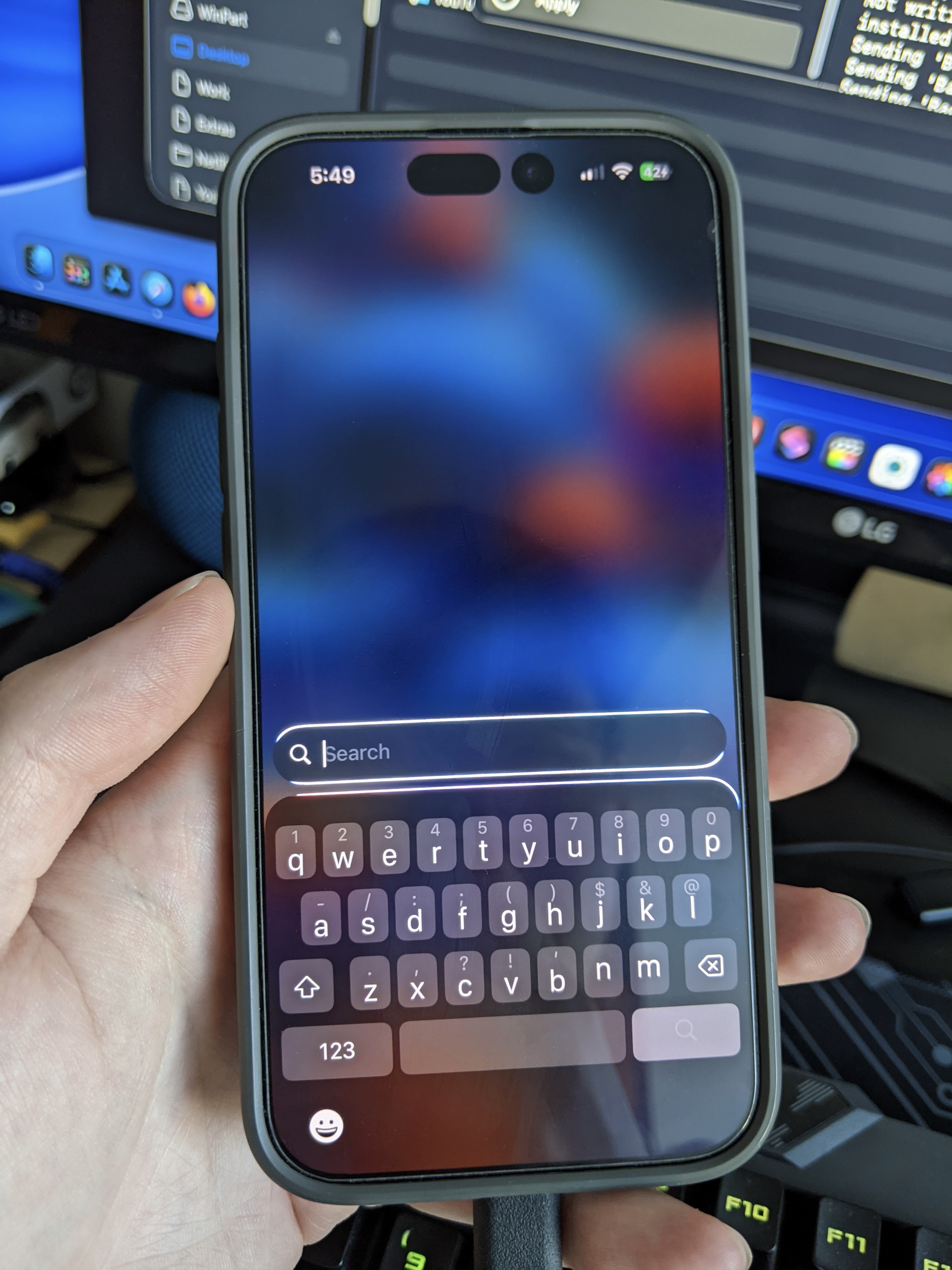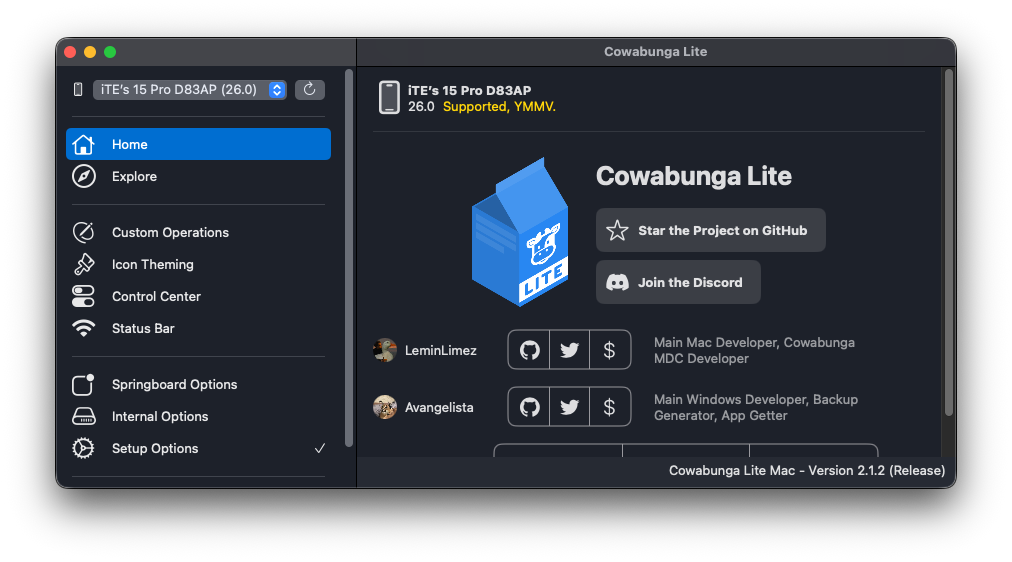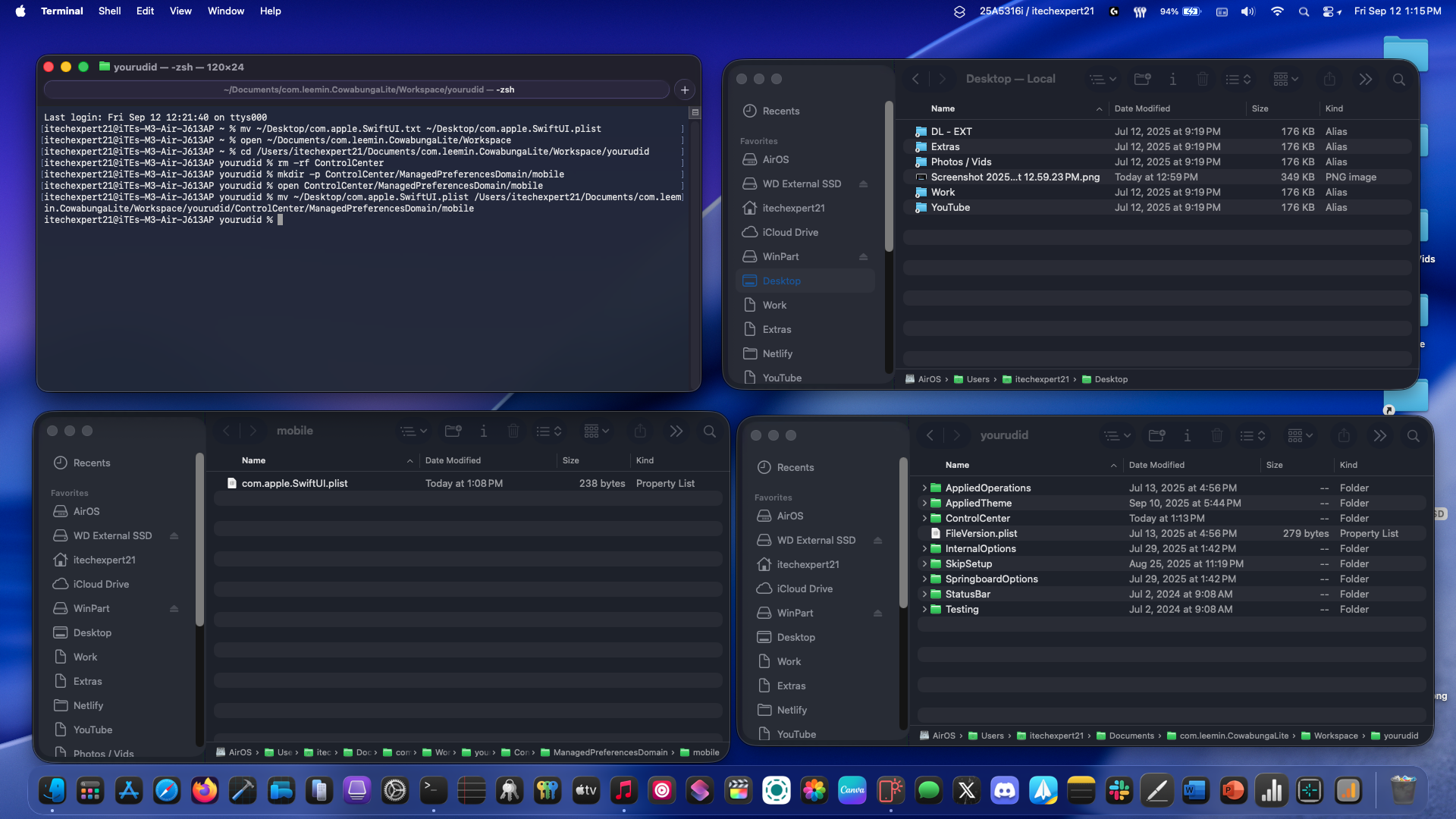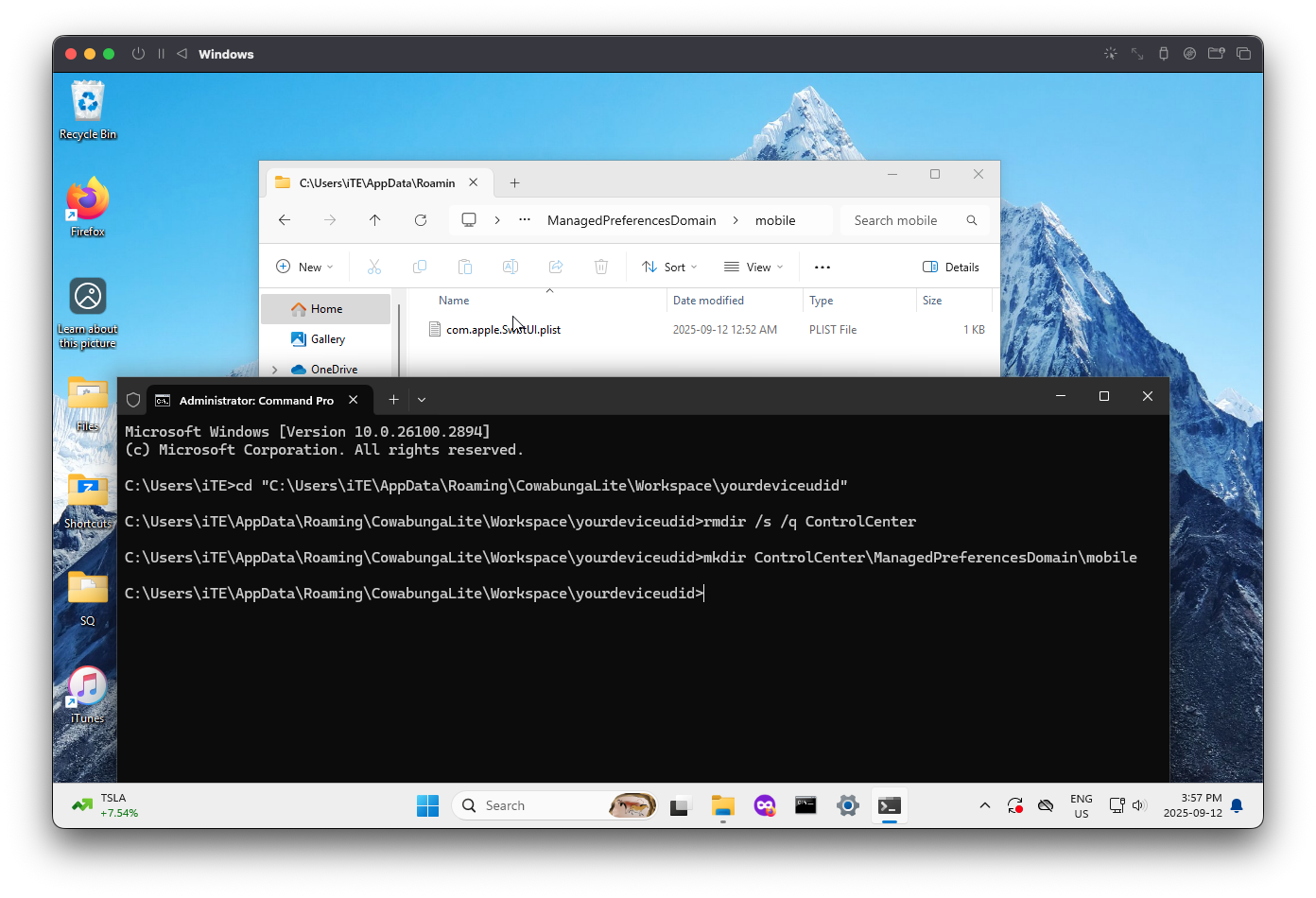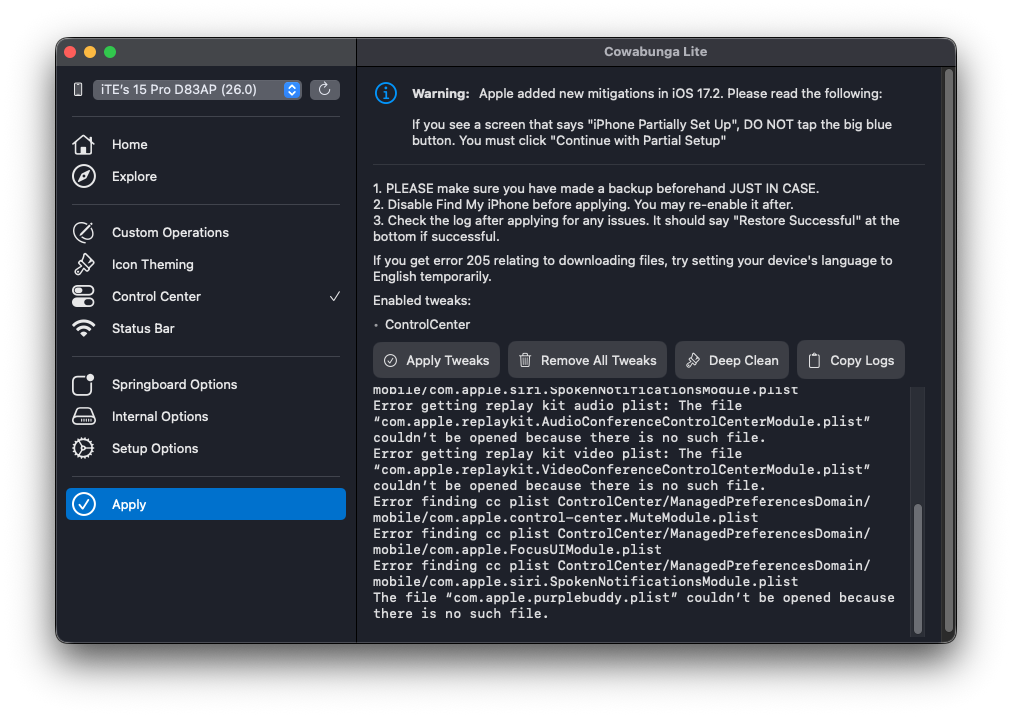Step 2:
For both macOS and Windows users:
Install the Shortcuts app on your iPhone, iPad, or Mac, then download the shortcut below. Once you have the com.apple.SwiftUI file, save it to your desktop for easy access, and you're ready to continue.
Windows Users: Skip to Step 3 after grabbing the required file from Shortcuts.
For macOS Users:
1. Open Terminal, then run: "mv ~/Desktop/com.apple.SwiftUI.txt ~/Desktop/com.apple.SwiftUI.plist"
2. Run: "open ~/Documents/com.leemin.CowabungaLite/Workspace"
3. Type: "cd" then drag your UDID folder into Terminal and press Enter.
4. Run: "rm -rf ControlCenter"
5. Run: "mkdir -p ControlCenter/ManagedPreferencesDomain/mobile"
6. Run: "open ControlCenter/ManagedPreferencesDomain/mobile"
7. Drag and drop com.apple.SwiftUI.plist into the mobile folder, or you can run in Terminal: "mv ~/Desktop/com.apple.SwiftUI.plist " then drag the mobile folder into Terminal and run he command.
To adjust the brightness of the gyroscopic effect again, create a new com.apple.SwiftUI.plist file using the Shortcut below and place it in the mobile folder. After that, apply the mod to your device.