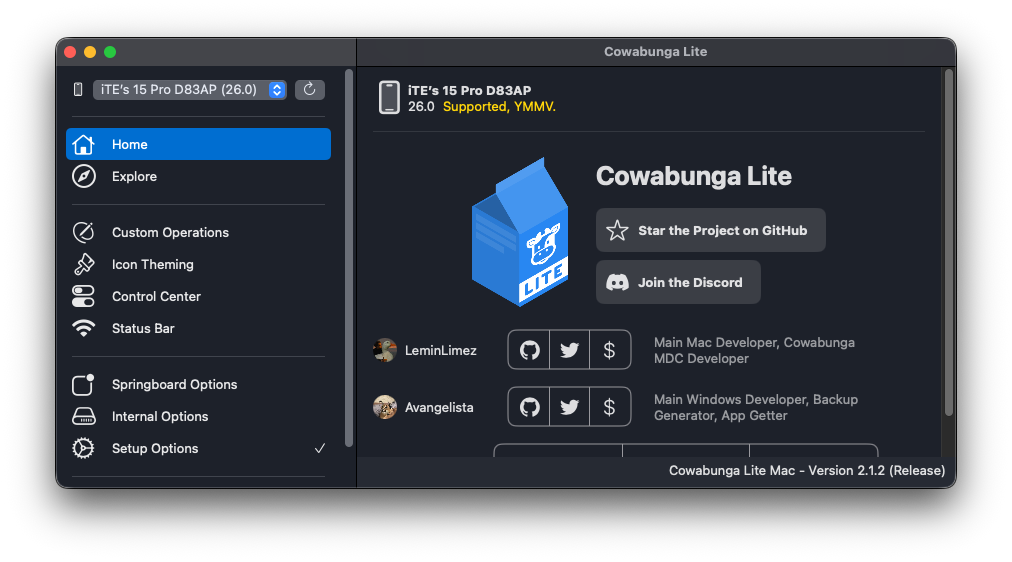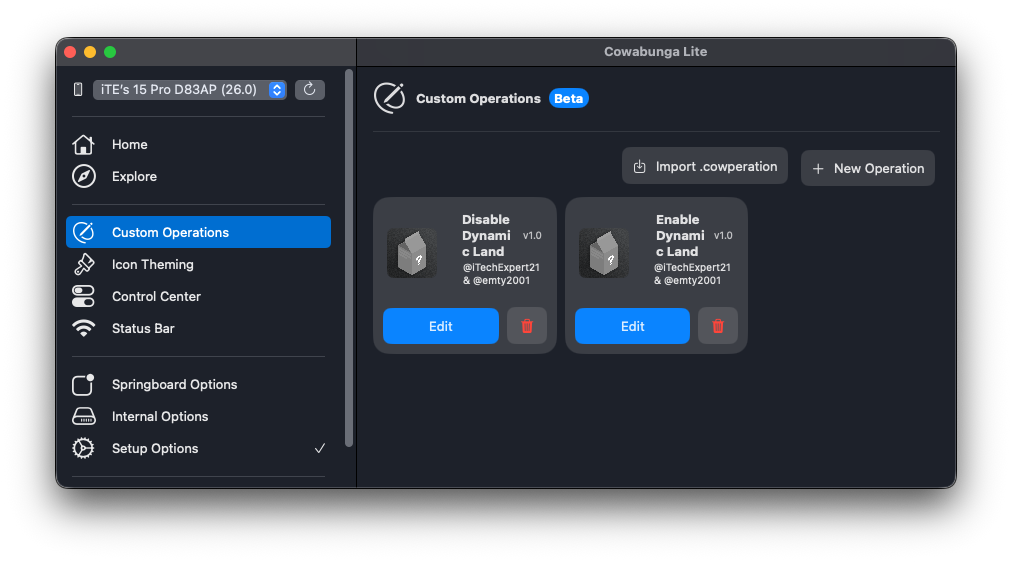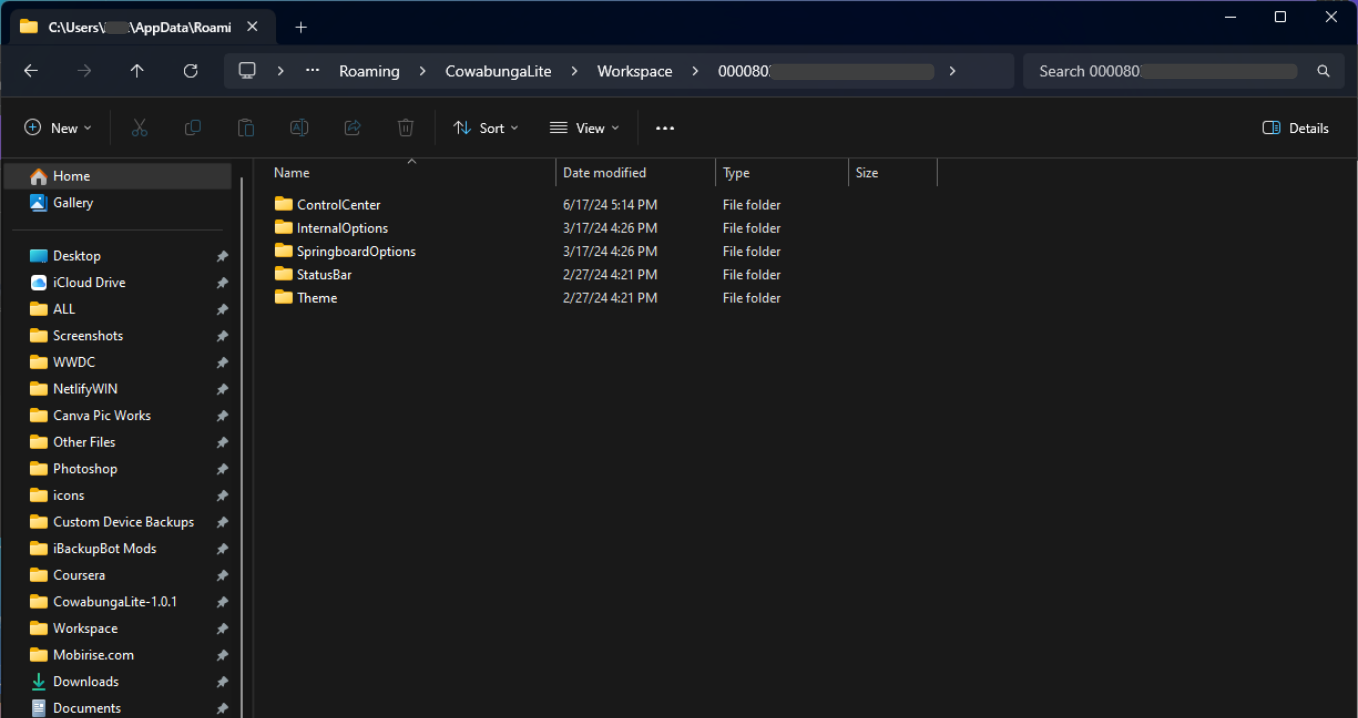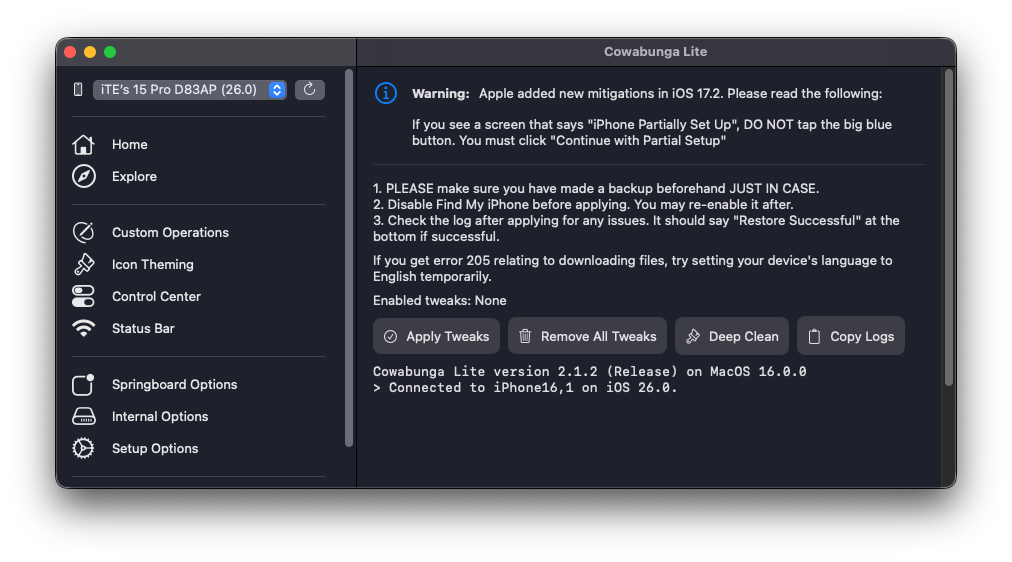Step 3:
If you're using macOS, skip this step. If not, follow these steps: Open File Explorer, click on the address bar, and go to: "%APPDATA%/CowabungaLite/Workspace" Find your device's UDID folder and open it. If you have multiple devices, and you're unsure about which folder to open, I would recommend you to download the profile below, and grab your UDID, so you know which folder to open and use.
After opening the zip file, open the Windows folder.
To disable the Dynamic Island, replace the ControlCenter folder inside the UDID folder with the one found in the disable folder. Then proceed to Step 4.
To re-enable the Dynamic Island, replace the ControlCenter folder inside the UDID folder with the one from the enable folder.
Go to the "Control Center" in Cowabunga Lite, then click "Modify" to enable it.
If you need help with this, here's a Windows video tutorial (no audio). WATCH NOW