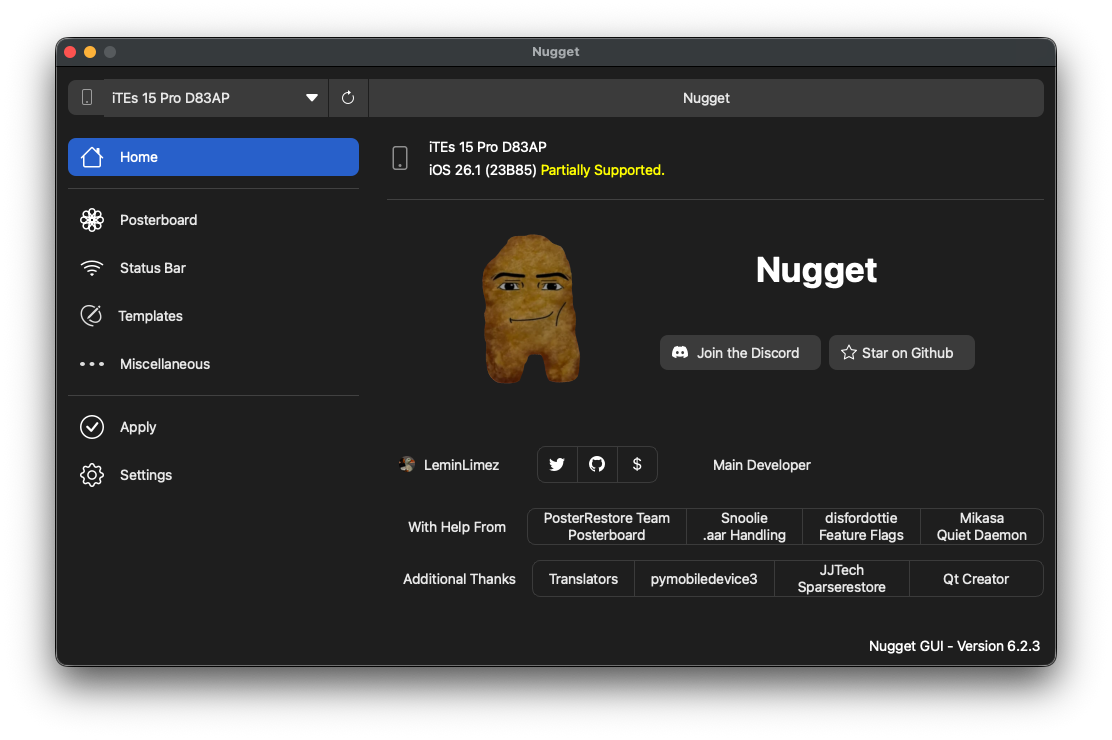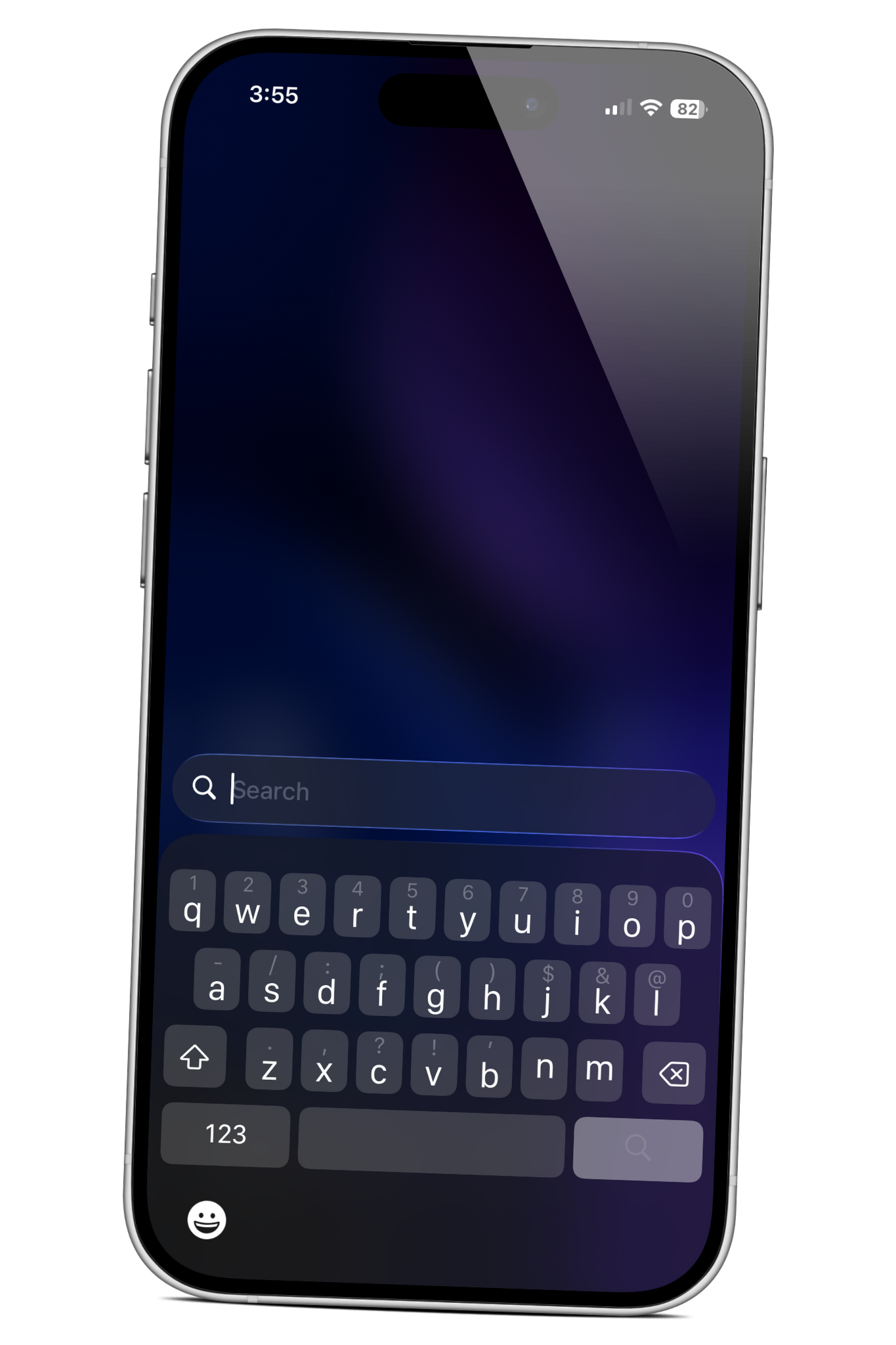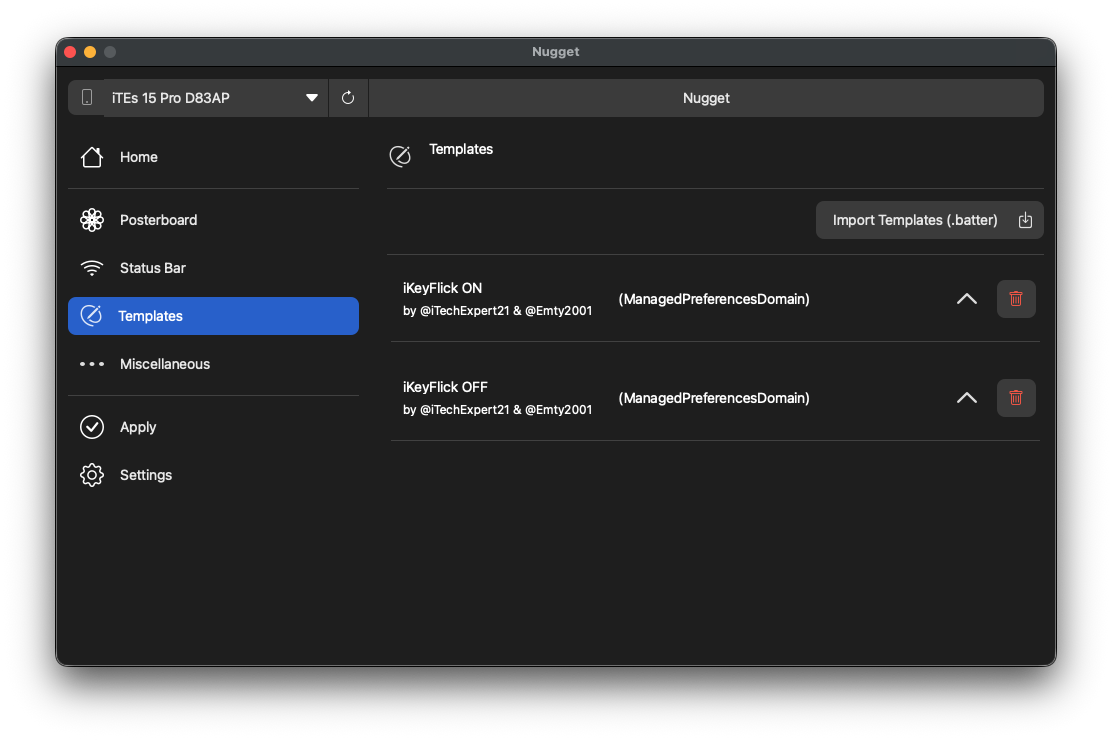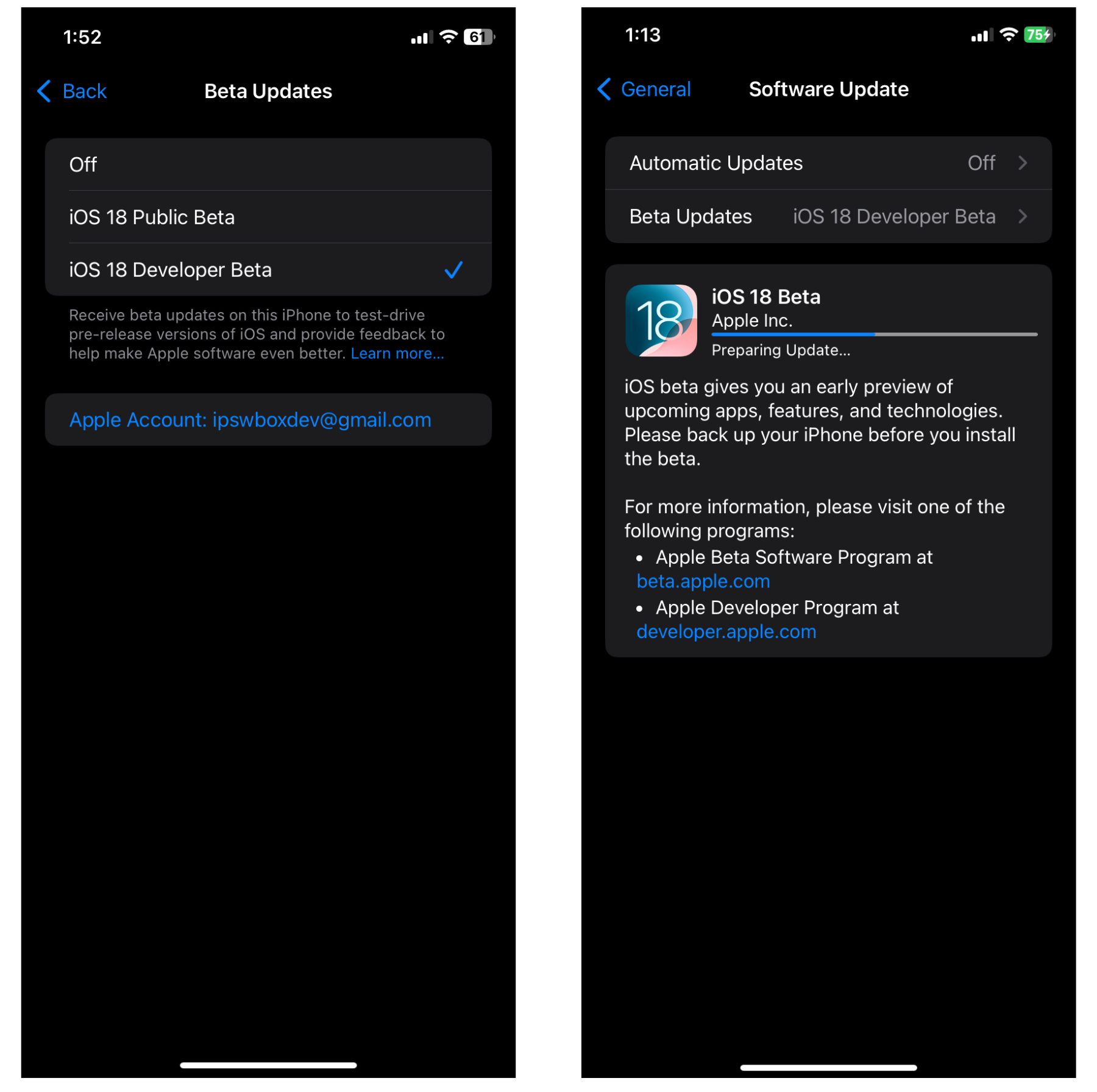Step 3:
Next, navigate to the "Settings" section and make sure "Skip Setup" is turned off to preserve your configuration profiles. For additional guidance, refer to the Nugget FAQ. Then, go to the "Apply" section and click "Apply Changes." Your device will display "Restore in progress." Once it restarts, you’ll be taken to the setup screen. Follow the on-screen instructions to complete the setup process.
if you see the "Apps & Data" page with the "do not transfer data" option, select it and continue following the remaining steps.
If you're on iOS 17.2 or higher, you will encounter a new page during setup named "iPhone Partially Setup". On this screen, you'll find two options at the bottom: "Erase and Start Over" and "Continue with Partial Setup". Please select the option below, NOT the first one.