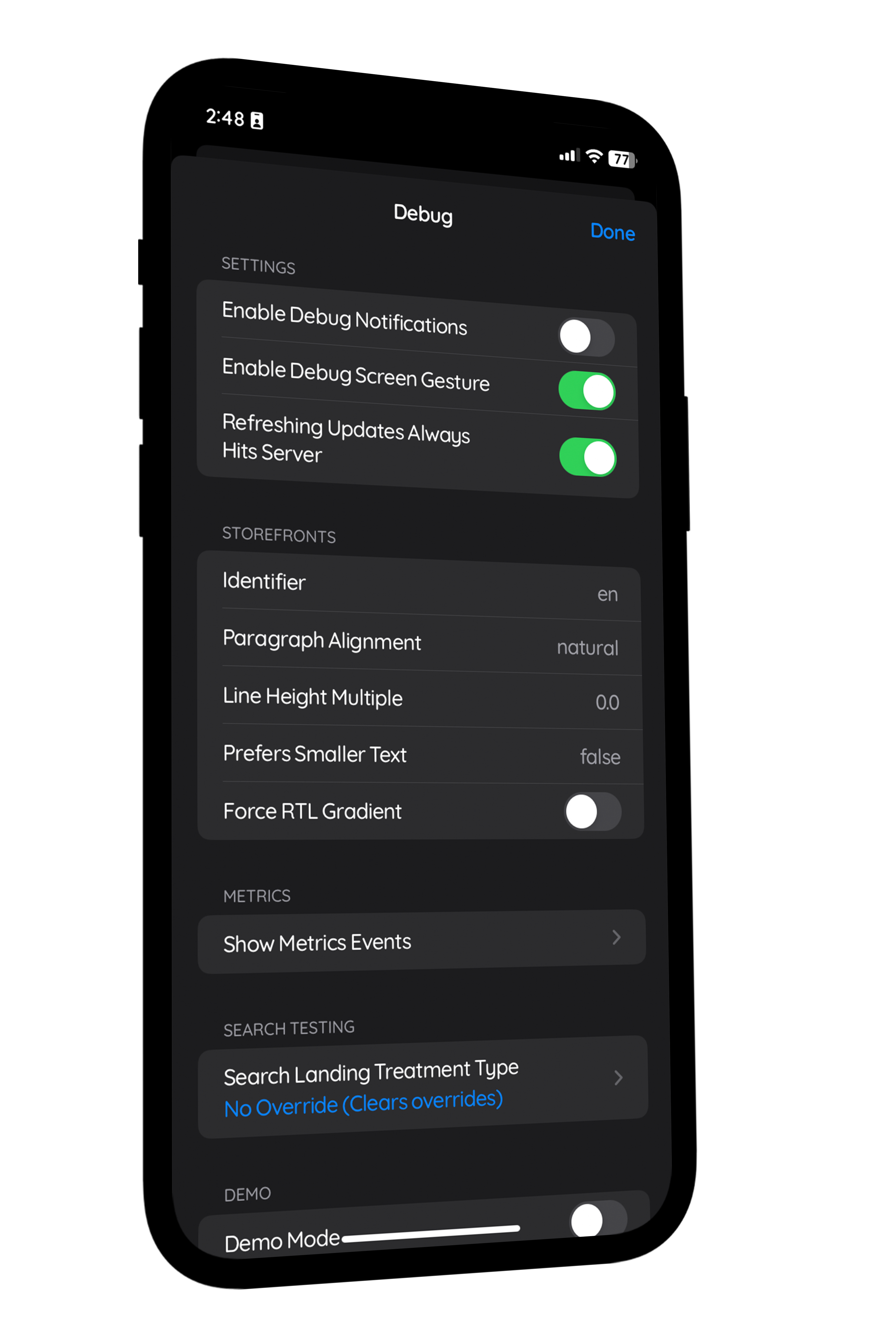Step 3:
Before installing the mod, switch off iCloud Backup and Find My on your device. You can re-enable these settings after you install the mod.
Open iBackupBot and click the folder icon and select the 'Enable App Store Debug Panel' backup. Under the 'Backups' section, double-click it, and select 'System Files.' Search for 'com.apple.AppStore,' right-click on the file, then restore the file to your device.
To unapply the mod, simply choose the "Disable App Store Debug Panel" backup, and then restore the file com.apple.AppStore inside that backup to your device.
On your device, it will display "Restore in Progress." After the device reboots, you'll encounter the setup screen. Simply setup your device, and when you reach the "Apps & Data" page with the "do not transfer data" option, select it and continue following the remaining steps.