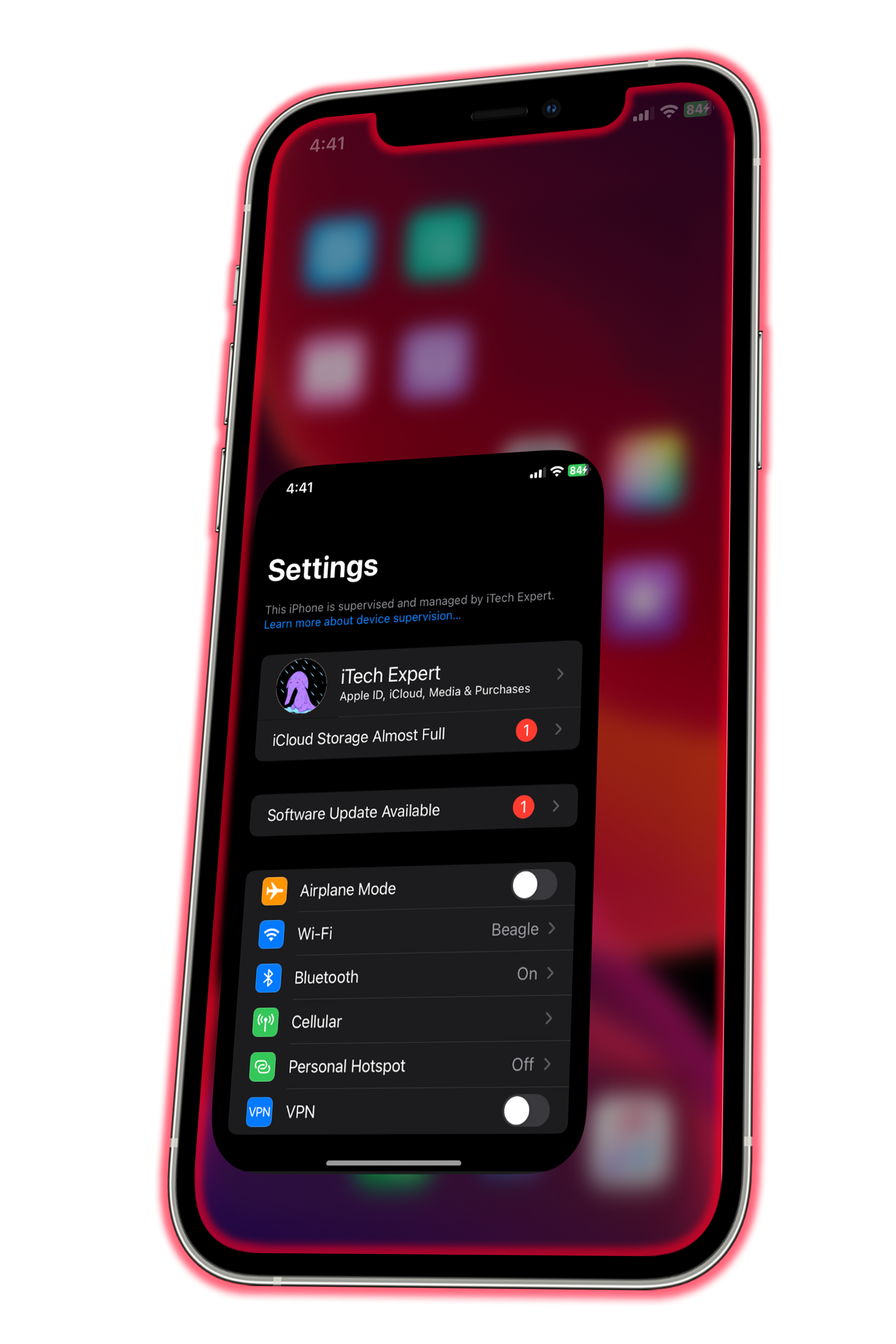Step 3:
Before installing the mod, switch off iCloud Backup and Find My on your device. You can re-enable these settings after you install the mod.
Open iBackupBot and click the folder icon and select the 'BlazerSpeed' backup. Under the 'Backups' section, double-click it, and select 'System Files.' Search for 'com.apple.UIKit,' then open the file to edit it (if prompted to click cancel or ok, click cancel to open it), then in the string where it says "0.2", replace that number with 0 period *the number you want*, such as for example, 0.3. Once you're done, click the red power off button to save the file, then right-click on the file, then restore it to your device.
The lower the numbers are, the faster animations go, the higher the numbers are, the slower animations go. So for example, 0.1 is fast, but 0.10 is slow.
On your device, it will display "Restore in Progress." After the device reboots, you'll encounter the setup screen. Simply setup your device, and when you reach the "Apps & Data" page with the "do not transfer data" option, select it and continue following the remaining steps.